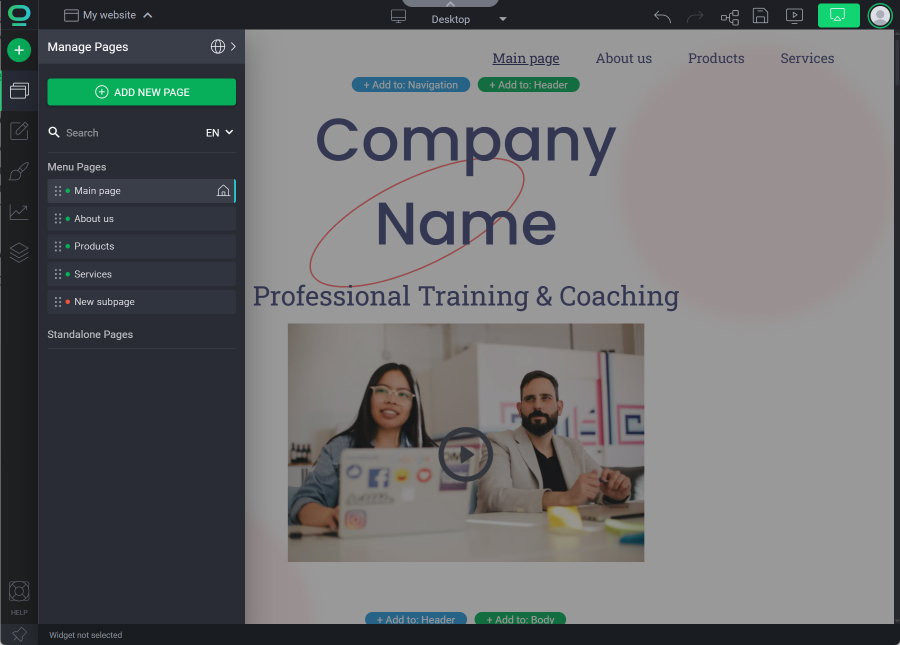BOWWE University
How to add and manage subpages in BOWWE?
A main page is like the front door of a house, it's the first thing you see when you visit a website. Just like how the front door leads you into the house, the main page leads you to the different sections of the website.
Subpages make it easy for users to explore and learn more about different things on your website - in this tutorial you’ll learn how to create and manage them in your project.
Managing pages in BOWWE - edit, delete, clone or rename
For efficient management of your website you’ll find all the essential features in the Pages tab located in the left side panel. Keep your project organized and make necessary changes with just a few clicks.
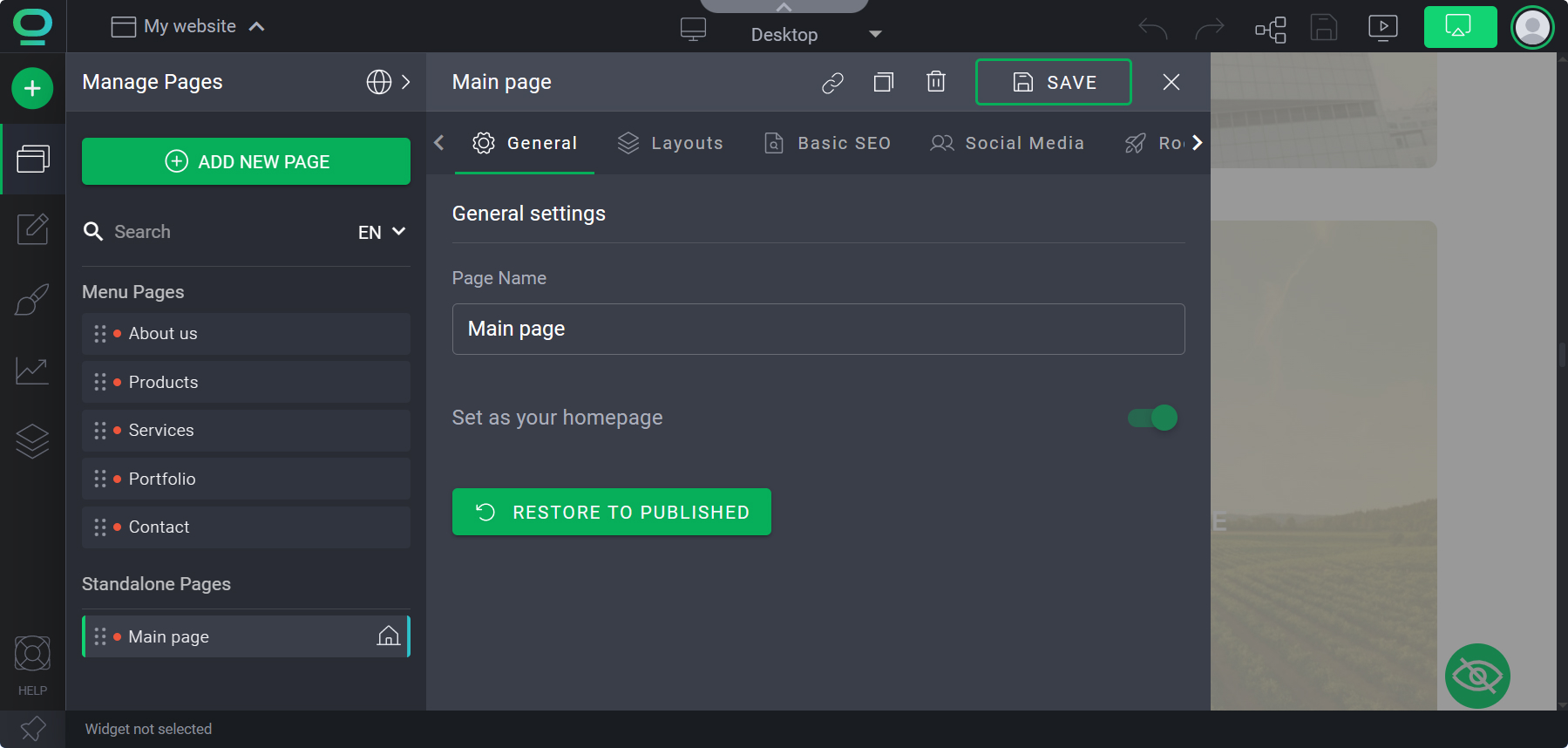
Menu pages vs Standalone pages
When adding a subpage to your project it will not add to your Menu on default. Instead it will appear in the Standalone Pages section as an isolated entity.
To update your Menu widget and arrange your new subpage, drag the page’s label to the Menu Pages section and drop it in the location you want it to occur.
What are the status colors?
Color dots that appear next to the page’s name inform about the status of project
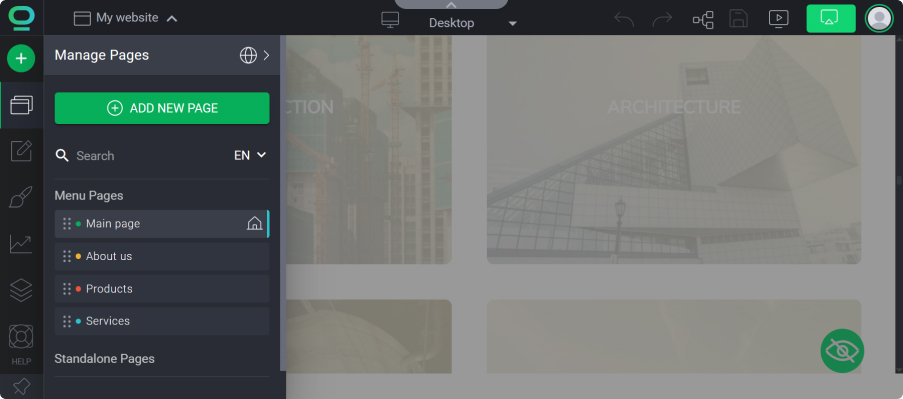
GREEN - published page
ORANGE - not published page
BLUE - hidden page
Hidden page
If the page is hidden, only you are able to see it - to change this status open page settings and turn on visibility in General tab.
Instrukcja - How to add a subpage in BOWWE?
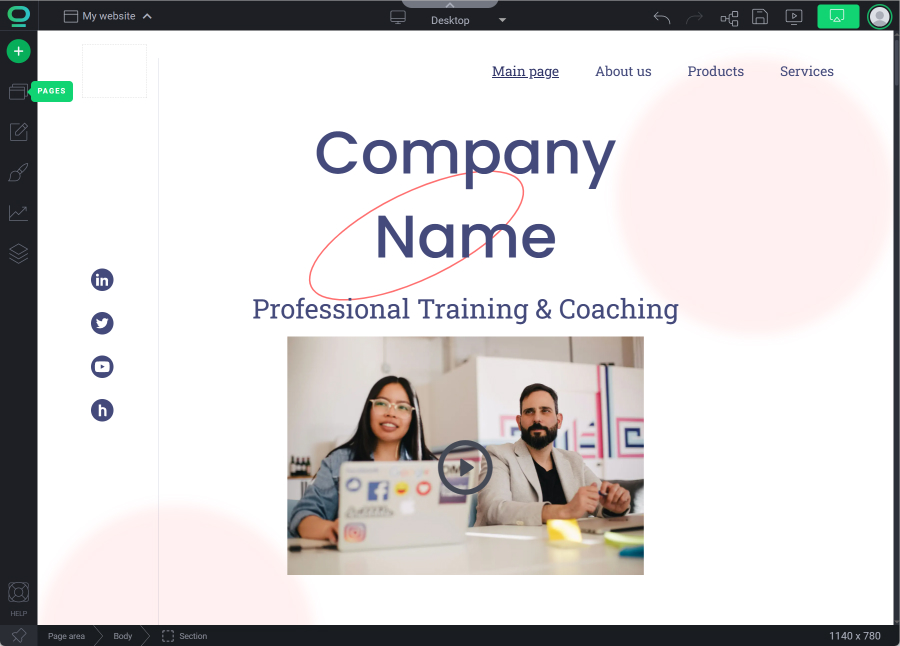
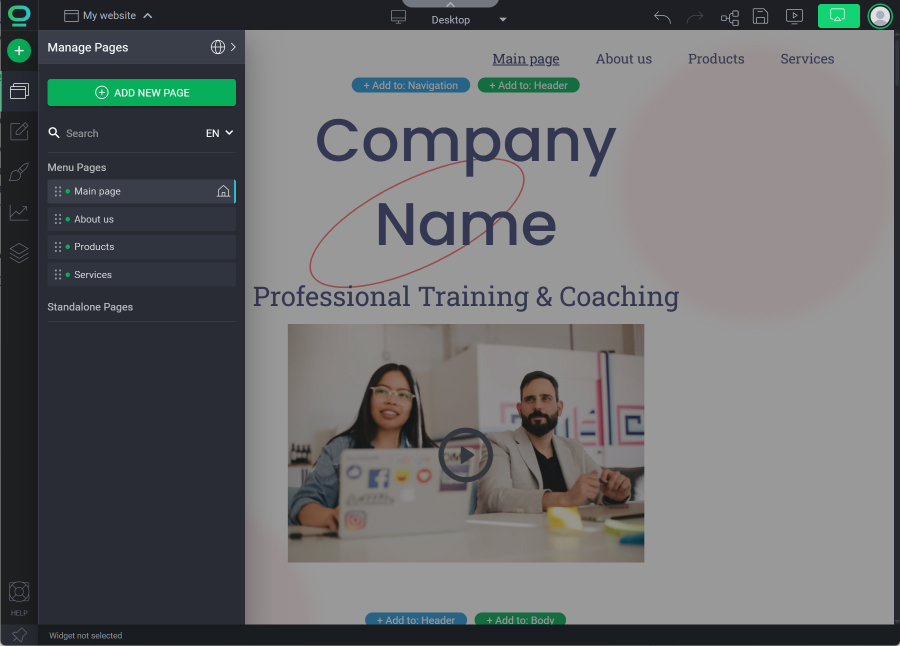
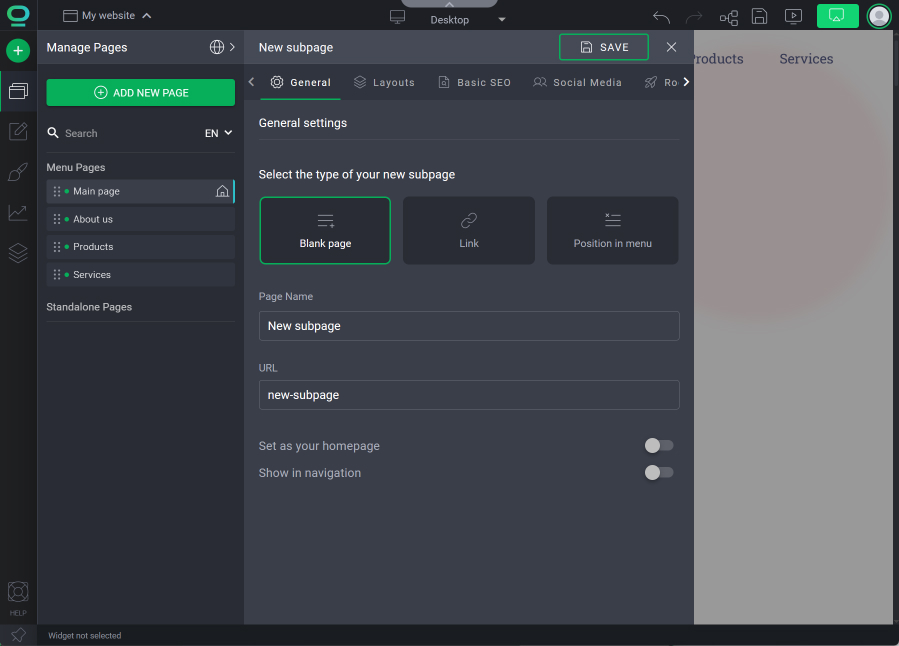
Save changes and load the new page by clicking on the “SAVE” button.
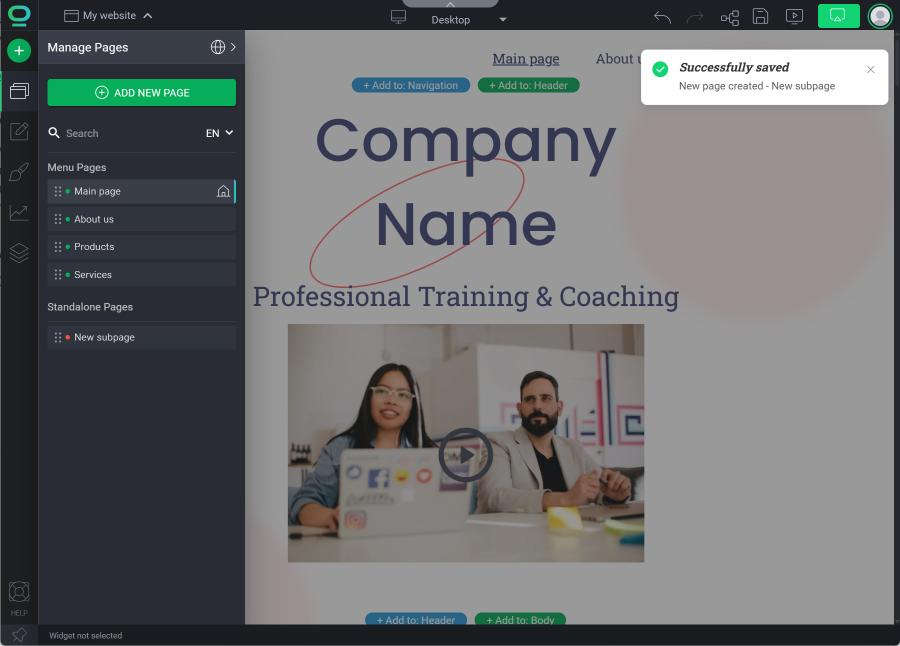
Drag and drop the newly created subpage to the Menu Pages section and place it in the desired order.